If you’ve encountered the jvm error 529 and don’t know what to do exactly, you’ve come to the right place. You’ll find out in here how you can reset the jvm error 529 and get rid of it once and for all. As you might have noticed, we’ve featured a couple of tutorials on how to fix the oftenly popping-up jvm error problem most people have encountered when using their BlackBerry phone.
Debugging a cell phone error without the proper knowledge or software isn’t the easiest thing to do in my opinion. As I’ve mentioned before, when I encountered my first jvm error I was dazzled with all the information available online. It was scattered information, misleading and most of all – there wasn’t a full hands-on guide on how to get rid of that pesky jvm error 529. Nevertheless, I buckled down and worked my way to numerous forum threads that mostly had people complaining about their BlackBerry problems via the JVM error codes.
Luckily, I had a bit of technical skills and I was able to skim through most of the threads containing information on how to fix the jvm error 529 – admittedly, it was more of a chore and my time was limited as I needed my cellphone up and running as soon as possible.
Most of the time you’ll get by simply formatting your cell-phone and re-installing the latest version of your OS. There’s no need to despair, it’s an easy peasy and most of all – we’ve got it covered right on this website. For the error codes we don’t have a full coverage, you might want to check out our java virtual machine errors page.
Steps for fixing the jvm error 529 code(OS Wipe)
- Download and install the BlackBerry Desktop Manager from this link: Desktop Manager Download Link
- If you have already installed the Destkop Manager for BlackBerry and still have problems getting your phone phound by your OS, try re-installing the DM Software as well as the USB drivers that are available for your cellphone.
- Make sure you have downloaded a copy of your current BlackBerry OS from your service provider. A simple Google Search will surely lead you where you need.
- After you have your Desktop Manager and phone connected and recognized it’s time to get down to business. Download BBSAK (BlackBerry Swiss Army Knife) from here – BBSAK Download link
- If you want to, you could easily back-up your phone information using the available options in the “Backup Tab” of BBSAK.
- With BBSAK wipe your device completely, don’t worry if you will be getting a 400 error code at the end of this process – it’s completely normal.
- After the wipe has been completed, load the copy of your OS using the “Load OS” feature from BBSAK; wait for the process to finish.
- Boot up your phone.
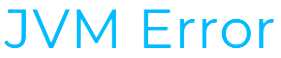
That is sooo much admin to go through isnt there a faster way through this?
Well, there a few workarounds for fixing the jvm error 529 problem but this walk-through is bullet-proof. If you want your cellphone back up and running in the shortest possible time, following this guide will make that possible :)
Well, I’m not a very tech person and when I got the blackberry jvm error 529 on my cellphone I was clueless as to what should I do next – I found your blog and tried your suggestions, I failed miserably the first time but got it right the second. Your article isn’t really newbie friendly and appeals more to people with a technical sense … nevertheless, it worked for me. Thanks!
I’ll try rewriting the article so it makes more sense to non-tech savvy people, such as you. If everything went well, in the end, it’s all that matters to me. I’m glad you found the tutorial useful.
Pingback: How To Fix Error 529 Blackberry Errors - Windows Vista, Windows 7 & 8